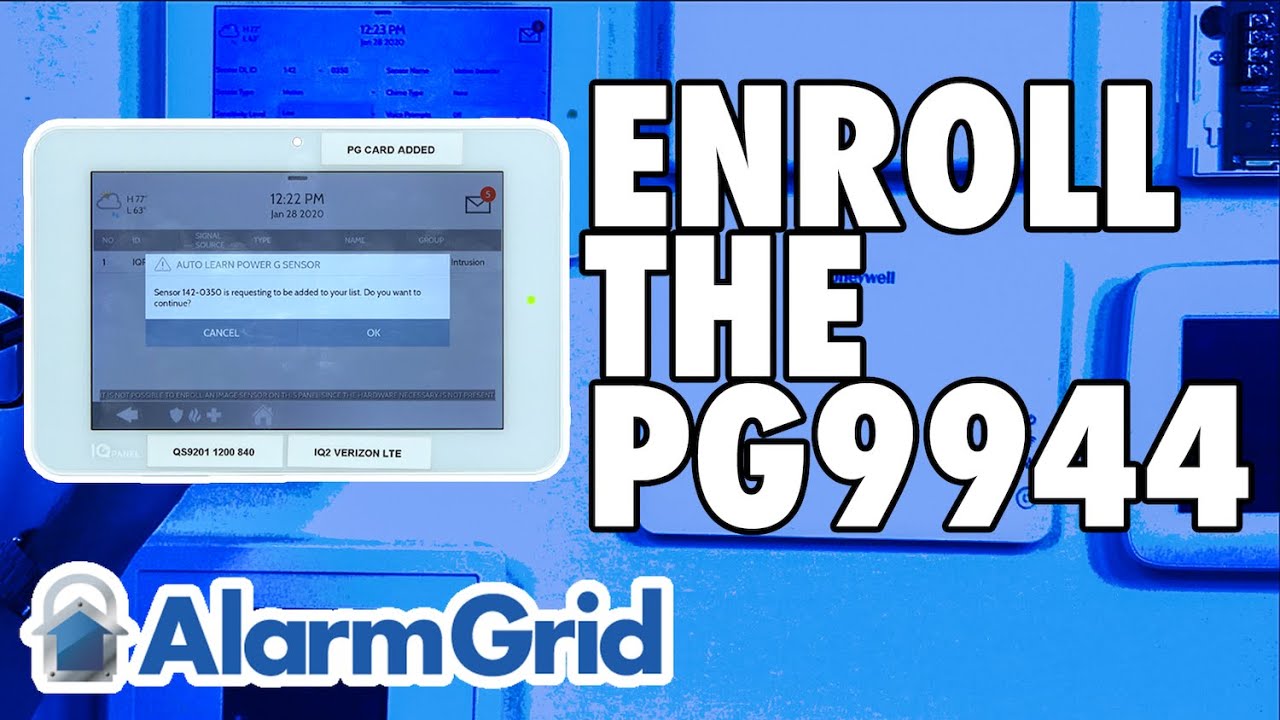 In this video, Michael from Alarm Grid shows you how to enroll a DSC PG9944 Outdoor Image Sensor with the Qolsys IQ Panel 2 Plus. The PG9944 will enroll as a motion sensor, and that's how it will mostly operate on the system. It's only when the PG9944 triggers an alarm that it will capture an image.
In this video, Michael from Alarm Grid shows you how to enroll a DSC PG9944 Outdoor Image Sensor with the Qolsys IQ Panel 2 Plus. The PG9944 will enroll as a motion sensor, and that's how it will mostly operate on the system. It's only when the PG9944 triggers an alarm that it will capture an image. All versions of the Qolsys IQ Panel 2 Plus offer the ability to support PowerG Wireless Sensors. This includes the DSC PG9944 PowerG Image Sensor. In order to enroll the sensor, you must first put the Qolsys IQ Panel 2 Plus System into its enrollment mode. Then access the battery compartment for the PG9944 Sensor. This is where you will find the enrollment button for the device. The space for accessing the enrollment button is very thin when batteries are installed, so you may need a thin object like a screwdriver to press and hold the button. You should hold the button down until the orange LED goes solid. You can then release the button. The Qolsys IQ Panel 2 System should recognize the sensor and allow you to auto-enroll it. You must then configure the zone settings.
In order to use the camera portion of the PG9944 Image Sensor, you must have the Qolsys IQ Panel 2 Plus System set up with an Alarm.com account. This will require an alarm monitoring plan that includes access to Alarm.com. Your monitoring company will need to enable the "Panel Camera Images" feature for your Alarm.com account. Additionally, you must also enable the Panel Camera Alarm Image Uploads feature from the customer version of the Alarm.com website. Remember, the PG9944 will only capture images when it triggers an alarm on the system. The images will be made viewable on the Qolsys IQ Panel 2 Plus as a stop motion video. Also, the first captured image will be forwarded to Alarm.com for remote viewing.


0 Comments